[Latest 2021] How To Reset Android Phone ? | Without Loosing Any Data [BEST]
Everyone of you must have once in lifetime faced the problem of your phone getting hanged, heated or fast drain, etc. and you might have to reset your phone to overcome the problem, due to which many of your applications, images, phone contacts, etc gets deleted from your phone, which is very annoying.
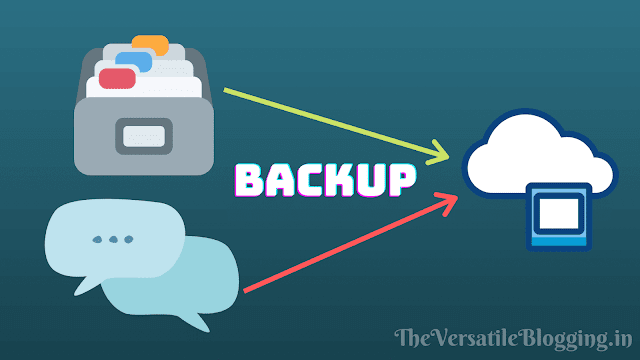
So, to overcome such problems, today I will share with you some tips to save your phone data from getting deleted or lost when you reset or hard reset your phone.
So, read this post till the end with full attention.
Whenever we face phone hang or slow performance of our phone like problems we think of resetting our phone but one think which prevents us from doing it is the fear of getting our data deleted after resetting our phone. So, this is a very common problem with a lot of people. But from today, after reading this post, your problems will be surely decreased to great extent.
If you want that your data like images, videos, documents, applications, etc. do not get deleted or lost after resetting your phone, two things are very essentially required,
- A Gmail Account or Google Account
- Good Speed Internet
As today many telecom networks are providing high speed internet at low costs, so the 2nd thing is easily available,i.e., Good Speed Internet.
But, if you don't have a Gmail account or Google Account, then you must have to create one.
So, now you will have to follow three important steps which will help you to Reset Phone Without Deleting Any Data.
So, our first step begins here :-
Step-1) Backup Your Phone Data Online
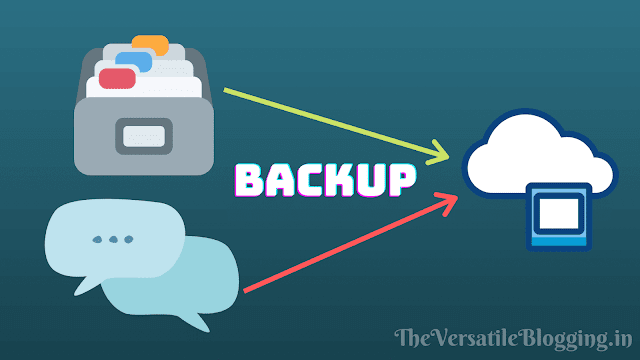
So, our first step is to backup all your phone data, except images, videos, sms.
So, to do this you will have to follow the steps given below in proper sequence order :-
- Go to phone 'Settings'
- Navigate to 'Backup & Reset'.
- Now tap on Backup Account and login with your Gmail Account.(No need to login if already logged in)
- Now Enable 'Backup My Data' and 'Automatic Restore'
- Now again come back to phone 'Settings' and navigate to 'Accounts' → 'Google' and tap on your Gmail Account.
- Now click on the three dots at the top right corner of the screen and tap on 'Sync Now'
Now the backup process will begin and once the backup process is done, you will be redirected back to the home screen of you phone. This process has done the backup of your contacts, documents, applications, etc.
Now to backup your phone images, videos and SMSs, you will have to download and install two applications which are Google Photos and SMS Backup applications.
After downloading these two applications, follow the given below steps in proper sequence order :-
- Open Google Photos app and login with your Google Account (or Gmail Account) and then click on 'Free Up Space' and then Enable 'Backup & Sync'
- Now open SMS Backup app and login with your Google Account and then tap on 'Backup'.
Now after following all these simple procedures, your all phone data has been successfully backed-up.
Now, lets go to the second step which is,
Step-2.) Factory Reset/Hard Reset Your Phone
Now, after backup of all data, you are ready to factory reset or hard reset your phone. To do this you have to follow some simple steps as stated below:-
- Open phone 'Settings'
- Navigate to 'Backup & Reset'
- Tap on Factory Reset or Hard Reset as per your choice.
After you tap on Factory Reset or Hard Reset, your phone will be restarted and reset procedure will begin.
You should note that your phone's battery should be sufficiently charged because this process may take approx. 25-30 min. and if your phone switches off in between, it can result in malfunction of your phone system.
So, our 2nd step is also completed. Now we are ready to move to the third step, that is,
Step-3.) Restore Your Backed-Up Data
So, now our third step is to restore the data which we have previously backed-up on our google account.
So, after your phone is successfully resetted, it will Automatically Restore Data, except videos, images and SMSs, which you will have to manually restore.
The steps to manually restore videos, images and SMSs are as stated below:-
- Open Google Photos app and then manually download and save images and videos offline on your phone.
- Open SMS Backup application and then tap on Restore button, and your all SMSs will be restored automatically.
So, thats how all your Data is restored back after phone reset. So, thats how you have Reset Android Phone Without Loosing Any Data. If you found this post useful then do share this post on your social media accounts with your friends and family members and with those who want to know about 'How To Reset Phone Without Deleting/Loosing Any Data'.
FAQ's
Ques.-1.) What are the Pros (Advantages) of Resetting Phone ?
Answer) If your phone is very old and is not working properly or has become very slow and get hang all the time, then resetting your phone can be the best option to make your phone run fast and smooth like new.
Ques.-2.) What are the Cons (Disadvantages) of Resetting Phone ?
Answer) Sometimes due to any problem during the process of Resetting phone, the phone system may malfunction which will require you to take help of a technician.
Ques.-3.) How to factory reset mi phone ?
Answer) Any phone, whether it is mi or any another brand, can be resetted without loosing any data using the method given in this post.
Ques.-4.) What is the difference between Factory Reset and Hard Reset any phone?
Answer) In simple ways, Factory Reset means formatting of the OS (Operating System) and revert it back to original as it was when out of the factory, and Hard Reset means resetting the hardware. For more information, you can GOOGLE it.
![[Latest 2021] How To Reset Android Phone ? | Without Loosing Any Data [BEST] [Latest 2021] How To Reset Android Phone ? | Without Loosing Any Data [BEST]](https://blogger.googleusercontent.com/img/b/R29vZ2xl/AVvXsEhHKQBTe2gSPgnxrLfpUdmfOm7Mhw1jF7TwjGaR4bn_cBl6Rl24D8PLc7bXOl1ph8BKD3U32_AX3U_kWebapBxBRD72VYXWvjc2EHzl1SrQs5MANxTDduB6teClzhKe6PE9bT5hXLv-hzo/w640-h360/How+To+Reset+Android+Phone+Without+Loosing_Deleting+Any+Data+%25281%2529-min.png)

No comments: